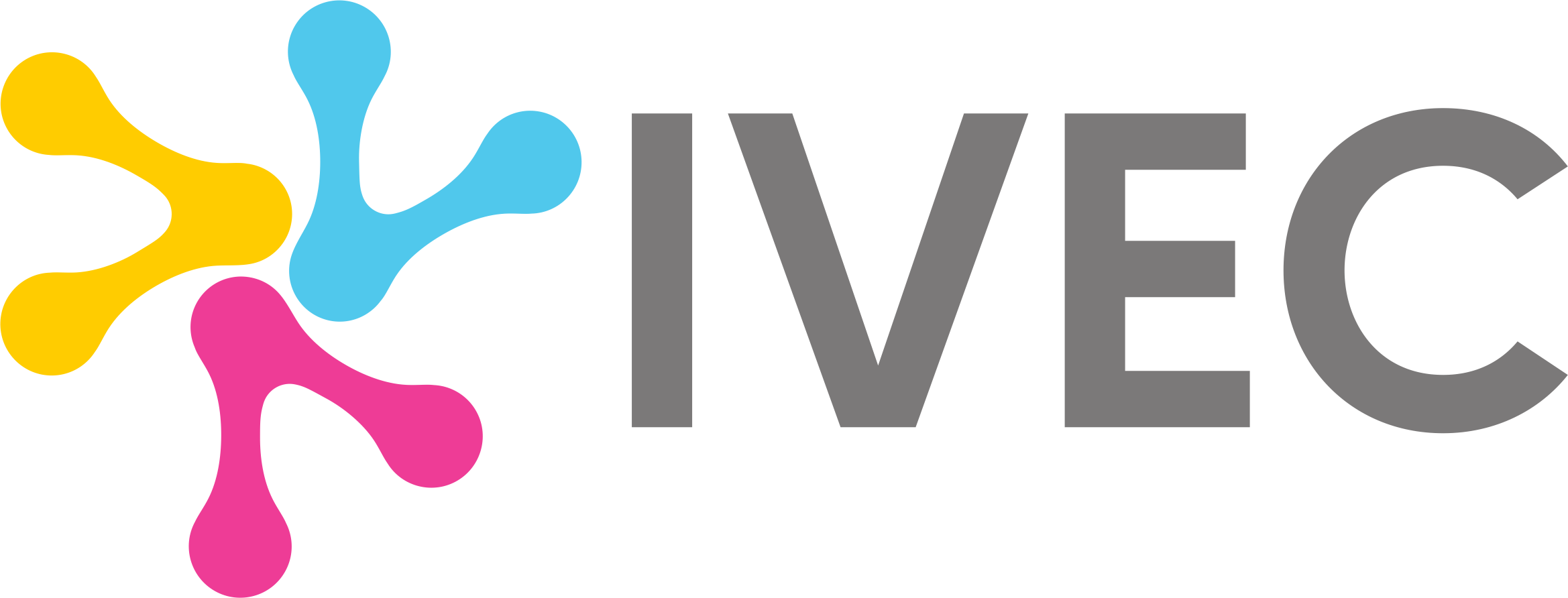Session Talk presentation guidelines
Once you have downloaded the appropriate template and your presentation is ready, please upload it by 8th October, 23:59 CET. To ensure a smooth process, we have prepared speaker guidelines to assist you with your presentation upload.
Guidelines for Session Talks
Presentations are formatted for widescreen (16:9), and all presentations must be in PowerPoint file (media and special fonts must be embedded).
A good presentation has a clear objective, a well-defined structure, and uses clear and simple illustrations.
Focus on key findings
Avoid heavy text—use visuals, diagrams, and graphs where possible.
Ensure all images and data are clearly labeled and cited.
It is important to adhere to the time schedule.
40 minutes for presentations,including Q&A
90 minutes for Workshops
40 minutes for Facilitated Discussions
40 minutes for Interest Group meetings
- 40 minutes for Round Tables
Poster guidelines
Posters will be displayed in hard copy format, with presenters standing by to answer questions and discuss their work. Each poster will be on display for the whole event.
Poster format:
The measurements of your printed poster should be in A0 Portrait (maximum 84.1 cm wide x 118.9 high – 33.1 in. wide and 46.8 in. high).
There is one (1) poster board available per presentation; you are required to use ‘Portrait’ layout for your poster.
Include the abstract number, presentation title, name of authors, institution, city and country on your poster.
Text and character size:
The font size of the title should be at least 25 mm high and the main text at least 10 mm high (text should be readable from 2 meters away).
Word-process all text (including captions) and print on a plain light coloured background.
Illustrations:
Should have a resolution of 300 dpi to be suitable for printing.
Should be placed large enough on the poster so it is readable from five feet away.
Poster Presentation
Unless you are scheduled to be in a Round table session during this time, we request that presenters be in the area of their in person posters from 10:00-1:15 on Friday to answer questions from attendees.
The next step is to upload your video at Dryfta platform
Log in to your Dryfta account from here and follow the steps presenting in the video bellow.
Note: It may take some time for it to appear in the program.
Fully Remote Poster Presentations
How to record your poster presentation using Zoom
How to download and login:
1. Please go to www.zoom.us
2. Go to the Download Centre in Zoom and download Zoom Client for Meetings.
3. If you already have a Zoom account select “Sign in”. If you don’t, select “Sign Up” and fill in the required information.
4. Sign in using the credentials you have previously selected
From the main menu please select “New Meeting”
You will soon see yourself on camera and a pop up window will come up asking you whether you want to join with computer audio. Please select “Join with computer audio”
The next step is being able to share your screen.
 You will be prompted to select which part of your screen you wish to share with your audience.
You will be prompted to select which part of your screen you wish to share with your audience.
Please select the powerpoint presentation you have prepared for your lecture.
You may wish to choose your whole screen but please be advised there may be things you do not wish your audience to view or pop up windows might disrupt your presentation.
The next step is recording your poster presentation
 Please move your mouse pointer to the top of the page until a menu pops up.
Please move your mouse pointer to the top of the page until a menu pops up.
Then hover your mouse pointer above “More” until you see a drop down menu.
From that menu choose “Record” and give your lecture as you normally would in front of a live audience
Please pay attention to the speech length: 10 min. max
How to stop recording
 Please move your mouse pointer to the top of the page until a menu pops up.
Please move your mouse pointer to the top of the page until a menu pops up.
Then hover your mouse pointer above “More” until you see a drop down menu.
Once you have said all you wanted to say in your lecture/presentation please click on “Stop Recording”
How to end meeting
After that you can select to “stop sharing” and press the red “End” button on the bottom right
corner of your screen.
Once you have terminated the zoom session:
A window to the folder containing your recorded lecture will open up.
The file is the video file titled “Zoom 0”
You can now play it back to ensure everything is as you want it to be and share it with us.
Before sharing, please rename your file according to your abstract ID
Please pay attention to the speech length: 10 min. max
The next step is to upload your video at Dryfta platform
Log in to your Dryfta account from here and follow the steps presenting in the video bellow.
Note: It may take some time for it to appear in the program.